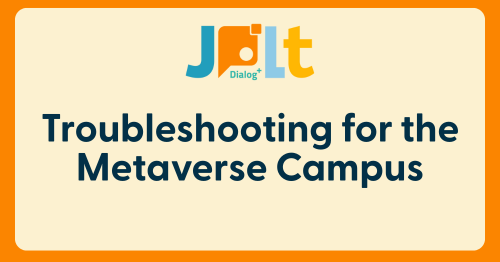When using the Metaverse Campus, you may experience issues such as “cannot log in,” “the screen goes black,” “audio or video not functioning,” or “your computer suddenly shutting down.”
These issues can be related to multiple factors, including problems on the app side, your internet environment, or the condition of your computer and peripheral devices, making it difficult to pinpoint the exact cause.
Your Quick Answer: Try Restarting First
- What should I do if the Metaverse Campus crashes, freezes, or I can’t log in?
- First, try restarting your computer and closing all other applications. These issues are often caused by high computer load, overheating, or network problems. This guide provides detailed troubleshooting steps. If the issue does not improve, please contact the support desk.
1. Issues on the App or Provider Side
Online systems, including the metaverse, are constantly monitored and have backup systems in place. However, server failures or other issues may temporarily make the service unavailable.
Malfunctions can also occur due to incompatibility with your environment or OS, or because of bugs in the app.
What you can do:
- Always update your computer, OS, and apps to the latest version.
- Check for information on app outages and try again after a while.
- Note: Support for Windows 10 from Microsoft ended on October 14, 2025. Malicious actors exploit Windows vulnerabilities (security issues) to perform unauthorized operations on computers. Along with the risk of no longer receiving security updates, applications will gradually become incompatible. We strongly recommend upgrading to Windows 11.
2. Issues Related to Your Environment (Overload)
The Metaverse Campus uses extensive video, audio, and 3D processing, placing a higher load on the CPU and memory than typical applications.
Cases Caused by Overload:
When the CPU or memory limits are reached, the app may freeze, force quit, or the screen may go black.
Solutions:
- Restart your computer to reset the memory.
- Close all other applications.
- Regularly perform disk defagmentation, cache clearing, and cleanup.
3. Other Primary Causes and Solutions
| 🔥 Thermal Runaway (Overheating) | Cause: The CPU or GPU overheats, triggering a protective function that forces a shutdown. Solution: Remove dust from vents and fans; use a cooling stand. |
| ⚡ Power Supply Issues | Cause: Insufficient output or deterioration of the AC adapter or power supply unit. Solution: Try a different power strip or outlet; replace the power supply. |
| 💾 Memory / SSD/HDD Failure | Cause: Deterioration from long-term use or bad sectors. Solution: Back up your data immediately and replace the component if defects are found. |
| 🧩 Software / Driver Issues | Cause: Errors with graphics drivers or OS updates. Solution: Run Windows Update, reinstall drivers, and check if it operates in Safe Mode. |
If you suspect a hardware problem with the computer itself, it may be difficult to repair it on your own. Please consult a computer shop.
4. Troubleshooting Checkpoints
- Record the conditions: Note what you were doing when it crashed, the time of day, and what apps were running.
- Back up your data: Be prepared for sudden power loss.
- Force restarting (long-pressing the power button) is a last resort: Doing this frequently can lead to system corruption.
- Check for bent or loose laptop power cords.
- If the problem persists: Get a diagnosis from a professional shop (it may be resolved by replacing a component).
5. Specifications Required for Metaverse Use
- Memory (RAM): 8GB or more is recommended for stable use.
- Network: Uses a communication speed (bandwidth) of about 6 Mbps.
You can check your current speed using an internet speed test (external site).
However, the speed shown on that external site is not exclusively for “MetaLife” (the platform). In reality, other apps may be running, or multiple people may be sharing the same network. Therefore, an ideal bandwidth shown on such a site is 30 Mbps or more.
If your connection speed is around 6-10 Mbps, please note the following:
- Audio communication with the camera OFF will work fine.
- To reduce network load, please keep your own camera OFF. If possible, asking others near you to turn off their cameras will also improve stability.
- You may experience delays in hearing others’ audio or seeing their avatar movements.
*The “number of people” mentioned above refers to “the number of avatars near you,” not “the total number of people in the space.”
Caution: The metaverse requires high processing power, so it is crucial to have a stable computer, cooling, and power environment.
First, try restarting and closing unnecessary applications. If the issue does not improve, please contact the JPLT admins for support.