How to Enroll
We will explain the process for using JPLT (Japanese language training) online school. Our school holds all lessons in the virtual space [JPLT Metaverse Campus]. Even if you are using an online school or entering the Metaverse Campus for the first time, you can use the following information with confidence.
If you have any questions, JPLT staff will be happy to assist you, so please let us know using the inquiry form.
Flow from application to enrollment
Application to enrollment tutorial
- Know what courses you want to take
- Select a Subscription Plan
- Settling the payment
- Email confirmation
Taking lessons tutorial
For first time users
Things necessary in attending lessons
- Course schedule and details
- Lesson begins in Metaverse
- How to enter Metaverse Campus (free)
- After lesson activities
Application to enrollment tutorial
Selecting Courses and choosing a Plan
- Know what course suits you best
There are two types of Courses: Basic Course and Native Course.
From the Courses page, you will see each course’s details, level, schedule, outlines, and even the teacher that will be handling the class.
*You can also contact us to discuss what course is recommendable for your case.
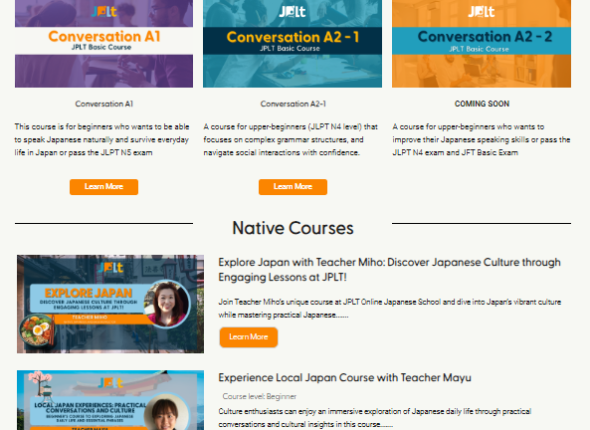
- Select a Subscription Plan
There are three types of plans. Each of them vary depending on the access to the types of courses. After checking what type of course you are interested in, check which Plan it’s included in.
*Please be assured that you will not be charged any fees immediately even if you click any of the plans
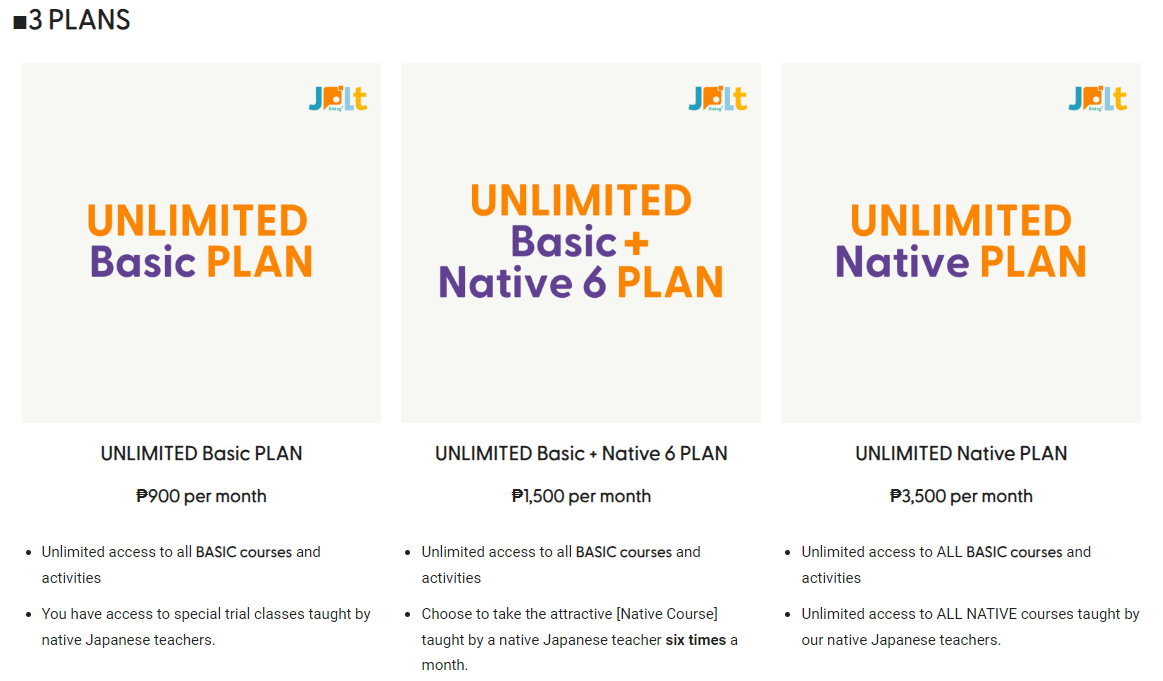
Settling the subscription payment
- Once you click the Plan you intend to take, you will see details and “Add to cart” option.
- Click the yellow “Checkout” button that will pop-up after.
- Fill the details required. Please indicate your email properly as this is where you will receive all the lesson information that you will need to enjoy your classes.
The [Card Information Form] is a SHOPIFY form with a high level of security, and your important credit card information is managed by SHOPIFY and not held by us. Please note that [JPLT Online School] will be displayed on your bank card company’s statement.
Acceptable cards are JCB, VISA, AMEX, and MASTER cards. - After payment confirmation, you’ll receive an email confirming your enrollment.
Taking Lessons Tutorial
For first-time users
- For online lessons, you will need to register for [JPLT Metaverse Campus].
It’s browser-based, so you don’t need to download any special applications. - For registration and initial settings of [JPLT Metaverse Campus], please refer to “How to use JPLT Metaverse Campus“
- For lesson content and teaching materials, please see “Feature of JPLT/Courses“
Things necessary
This is all you need in attending a lesson at [JPLT Metaverse Campus].
*If your computer has a built-in camera and microphone, you can take online lessons without a headset or webcam
PC /tablet /smartphone (any of these devices)
In the virtual space [JPLT Metaverse Campus], we highly recommend using Google Chrome on a PC (MacOS/WindowsOS). In other environments, some functions may be restricted and may not be able to be used comfortably.
Headset
(Not required if your computer has a built-in microphone and speaker)
WEB camera (optional)
Web camera with microphone
Course reservation and details
- You will receive a course reservation and details email within 24 – 48 hours after payment regarding your lesson details.
- Based on the schedule you have chosen during the payment process, information about the following are provided in the course reservation and details email:
- Course and class introduction
- Designated starting date, schedule, lesson room
- Lesson Floor guide
- Lesson and material guide (homework submission)
- Lesson rules and etiquette guide (what to expect and do)
Entering Metaverse campus (free)
- Enter the JPLT Metaverse campus by clicking the button below. We recommend saving the link and bookmarking it in your browser for easy access.
- In the link, you will see the following images. This current page does not have any available translation, but you may simply select the blue button to continue.
- You will be redirected to a sign-in/sign-up page. To enter the metaverse campus space, you have the option to use your Google account for registration, or alternatively, register with a different active email address of your choice.
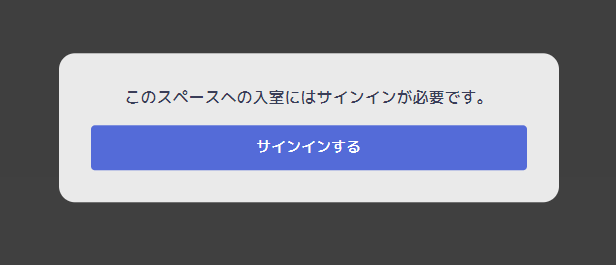
For instructions on how to use JPLT Metaverse Campus after registration, please refer to How to use JPLT Metaverse Campus: https://jplt-dialogplus.com/metaverse/
Lesson begins
- Be sure to go to the Metaverse Campus at least 15 minutes before the scheduled lesson time to do check ups of your device. Admins (you can recognize by their name, “JPLT Staff_Name”) will be roaming around, so please seek their assistance when necessary.
- At the scheduled time, the instructor will begin the lesson. Follow the instructor’s instructions for turning on the audio when called, answer when asked a question, and other ground rules to ensure a smooth lesson.
After lesson activities
- Once the lesson is complete, you can move from the classroom to the free zone and discuss with all participants.
The Campus is open 24 hours a day. Please use it for communication and learning between learners.
